IDP is also a proud co-owner of IELTS, the world’s most popular high-stakes English language test. Candidates can appear for IELTS Academic for higher education and IELTS general for Immigration and Work Visas. You can book your IELTS Academic, General and UKVI at Novasask Education and Immigration.
- We book IELTS Examination for the candidate. After the test booking, the candidate will get an email confirmation containing the USERID. User ID is used for the Candidate Login Section and see the result and download the eTRf.
- After the IELTS test booking payment, your candidate login section is active now. Your username for the candidate login section is given in the email. If your name is PRITESH then your login id may start with PRIXXXXXXX. To create your password, please click here and select forgot your password link. Please enter your username i.e. PRIXXXXXXX and click on Submit button. Once submitted, you will receive an email with your password at your registered email address.
- Please find your Test Registration details with IDP Education India Pvt. Ltd. in the attached PDF along with this mail. For your security, Your Registration details come in a password-protected PDF format.
- To open the PDF, you will need to enter a password, which is a combination of the first 4 letters of the given name (as you registered it with IDP Education) and the Date of Birth in DDMMYYYY.
- For example, if your name is Surender Kumar Gandhi and your date of birth is 09 June 1984 then your password will be sure09061984 (lowercase only).
- After the Test, You can log in to your candidate login section and download the eTRF By following the steps.
Step-1 – Login Candidate Login Section by your User ID and Password you created. You will see the dashboard.
Here is the login screen. you have to enter the user id and password.
Step-2 – After the Login Candidate Login Section by your User ID and Password you created, You will see the dashboard given in the below images.
Step-3 – In the Candidate Dashboard, you can see many options including declared results, EOR and RO Details. For the View, your Result clicks on view in Declared Result. For Download the eTRF click on view eTRF. the New Window will open as shown below image.
Step-4 – Now Upper Right Corner You can see the option of Download and Print. See the screenshot for how to download and print the TRF.
For the assessment of your student visa profile for Canada, the USA, UK kindly contacts the
NovasasK™ Education Immigration, Surat.


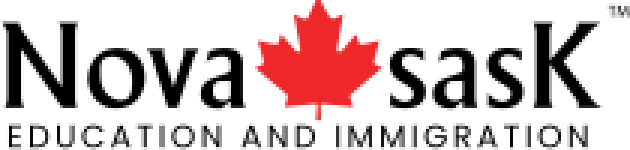
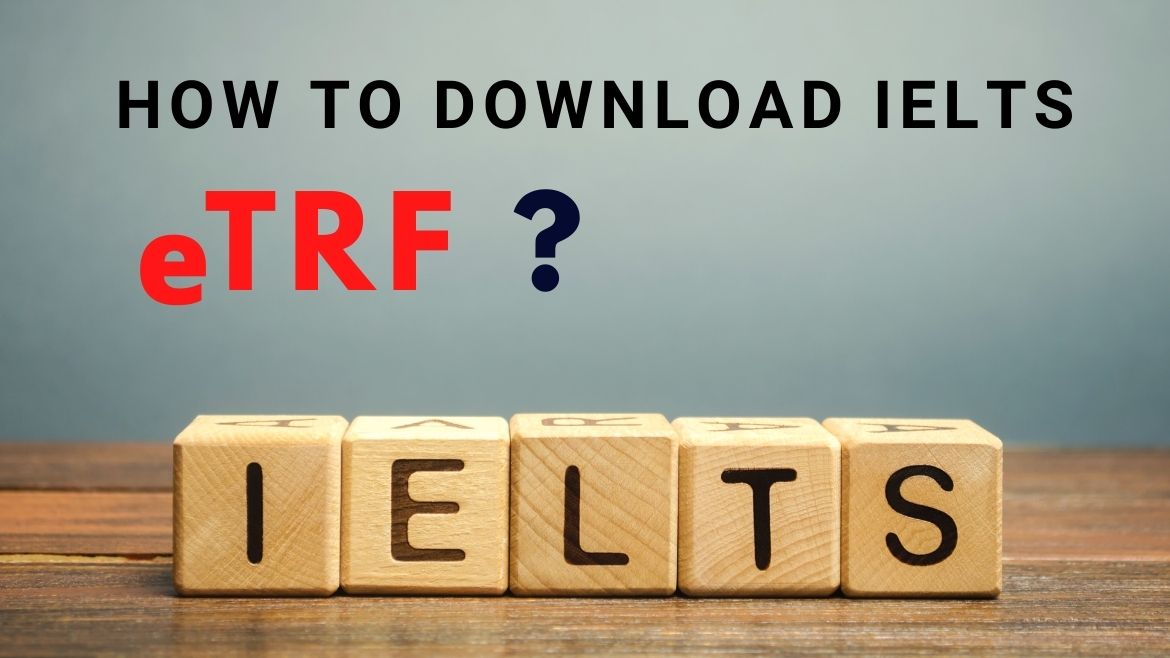
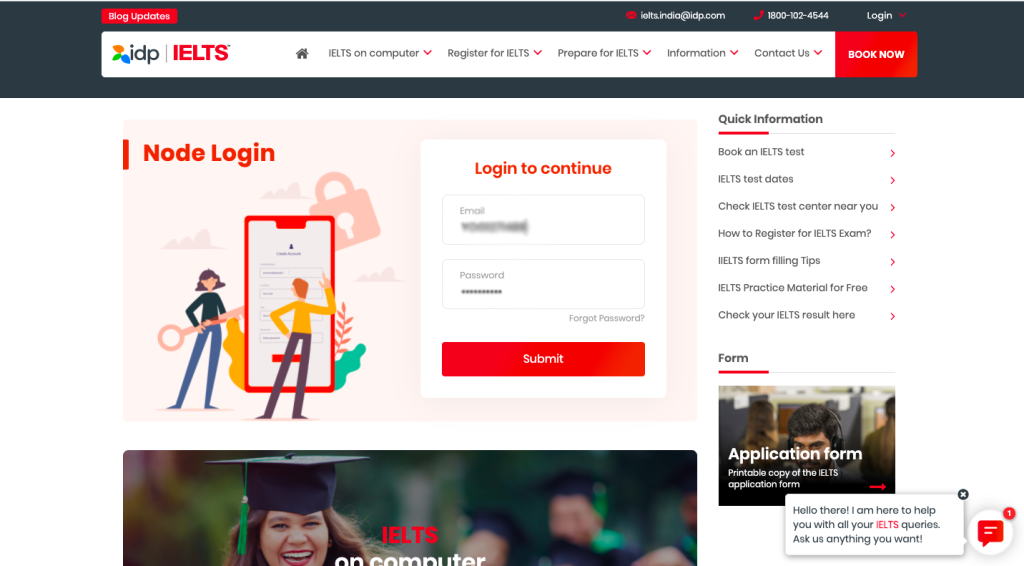
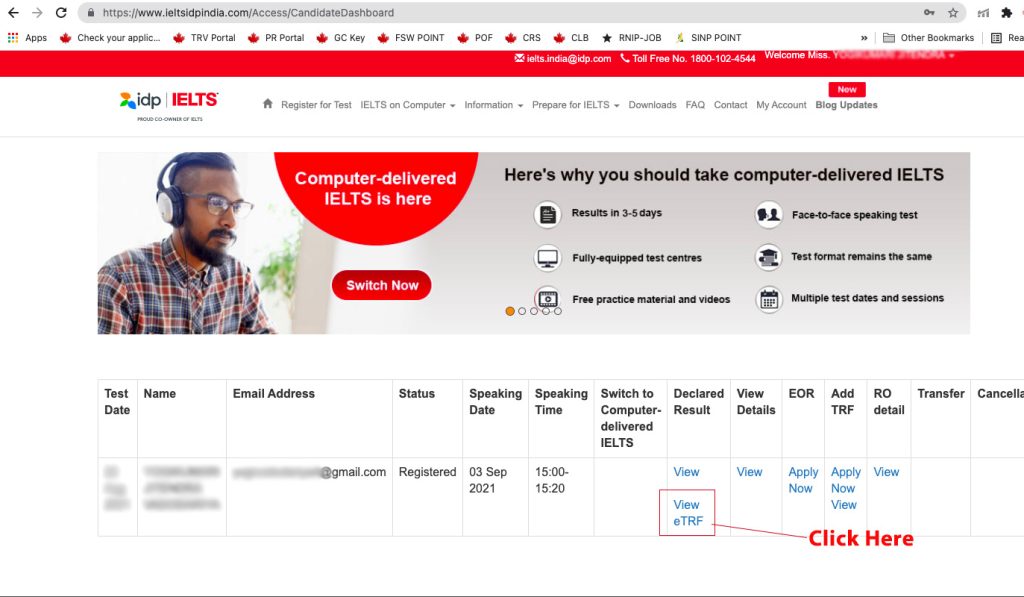
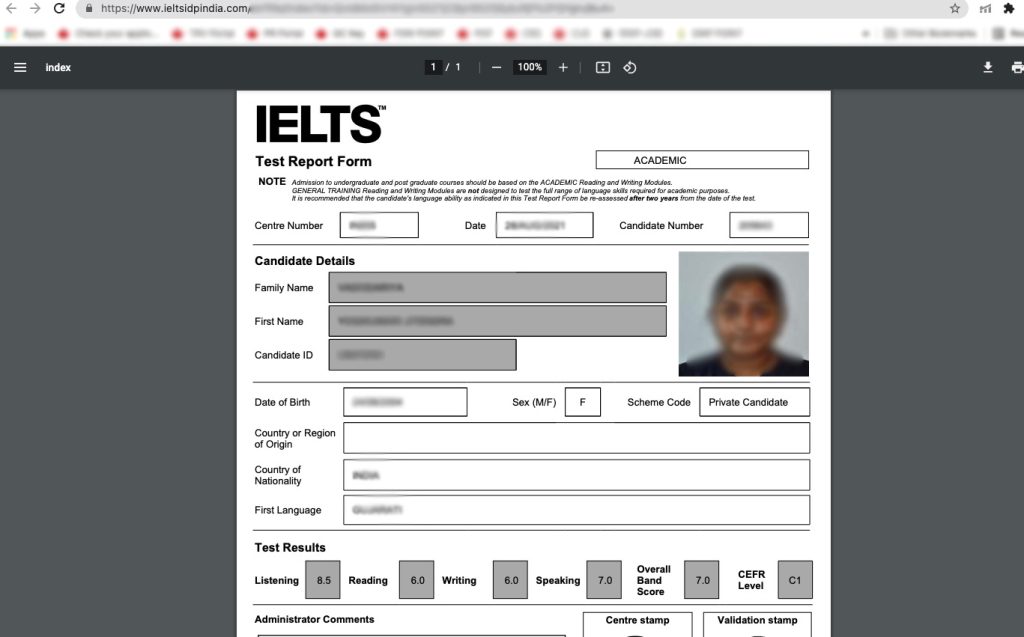
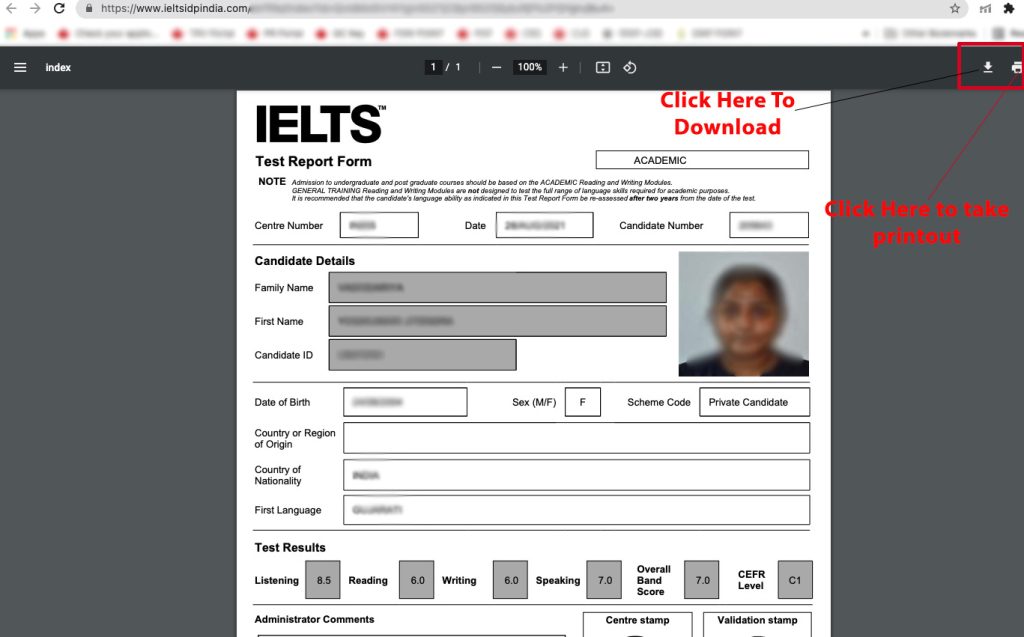
2 comments